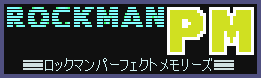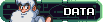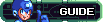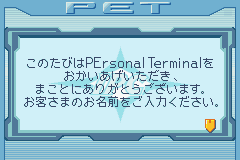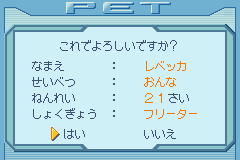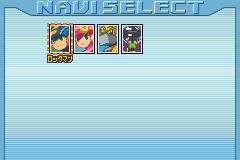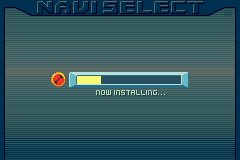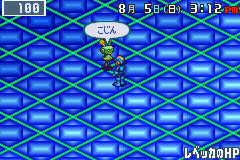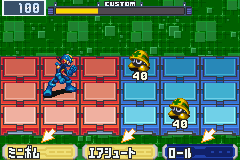|
 |
 |
 |
|
Rockman EXE 4.5: Real Operation
How 2 Play - Info Registration & Navi Selection
 |
When you start your New Game, you are prompted to set the time &
date of the game. Since the game has a built-in Real Time Clock, you have
to make these settings as accurate as possible, as some events in the game
is bound to take place depending on the time and date. Tournaments, Rare
Items and Secret Virus/Navi meetings might pop up at the right time, as
well. |
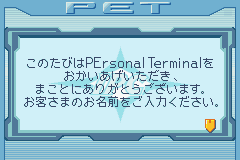 |
After those settings has been approved, you get a small message about
PErsonal Terminals. When you've read it, you can skip it. |
 |
Now its time to type in your name. Your navi will call you by your name
alot, and your homepage will also be recognized as your own too. The blue
choices on the far right lets you switch between hiragana/katakana, or write
your name with english letters. And you can of course go back or forward
one step, or erase a wrong-typed letter. Confirm your name with the bottom-right
most choice. |
 |
After the name confirmation, you'll be asked if you're either Male or
Female. |
 |
Then you'll be asked how old you currently are. |
 |
And also what your current occupation is.
| * Kindergarten Student |
* Failed Student |
| * Elementary Student |
* Free Lancer |
| * Junior High Student |
* Company Employee |
| * High School Student |
* Self Employed |
| * College Student |
* Housewife |
|
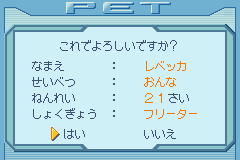 |
When everythings finished, you can confirm your settings. |
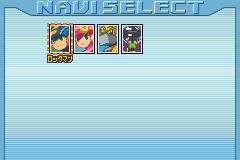 |
Now that that's been done, its time to select your navi. Whenever you
feel like switching to another navi, make sure to logout from the net and
save your game from the PET menu. Then return to the title screen, select
Continue, and you can now select another navi to use. Your current game
progress will remain the same as before though, but your current chip folder
settings cant be used on another navi, so if you want to use an important
chip from your previous folder, just remove it from that folder and put
it on your new one. As you progress further into the game, you might also
be able to unlock and select more navi's rather than sticking with the first
four ones. The main way to unlock navis though, is to slot in a navi chip
in your Battle Chip Gate and transfer the navi chip data to your cartridge
that way. |
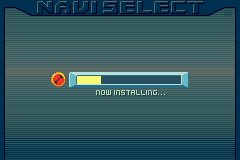 |
After the navi has been selected, it'll be installed into your PET. |
 |
After the installation, your navi will greet you and you can now make
further navi modifications, like the battle chips to have in your folders,
checking your mail, etc. |
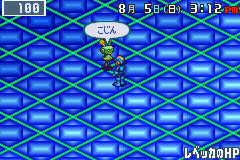 |
When you want to change your personal info at anytime, plugin to the
net and talk to this program on your homepage. You can do all the initial
changes from there and confirm the changes at any time as well. |
How 2 Play - Menues
 |
This is the PET menu, where you can do alot of things on. The menu choices
from top to bottom are: Tournament, Plugin, Navi, Data Library, E-Mail,
Communication and Save. Pressing either left or right on the D-Pad also
gives 2 extra menues, which will be furtherly explained below. |
 |
Press Left when you're on the main PET menu to see your current Battle
Statistics. You can see how much Zenny you've earned, wins and losses and
more. Press the A button to go to the Key Item menu. If you have useable
Key Items, such as playable minigames, you can use them right away. Most
of the minigames also raises your Navi's max HP if you can win on them. |
 |
Press Right when you're on the main PET menu to see the Calendar. You
can put an alarm notice on a chosen date, or put a small message notice,
if something important should be placed on a chosen date. You'll be notified
when something important is about to happen too. Now that that's been explained,
time to fill you in on the rest of the PET functions. |
 |
The Navi section lets you change which functions the L and R buttons
will have in battle. These functions range from Buster attack, a charge
up move to a barrier move. The strength of your Buster is also shown below
the button layouts. The top choice will lead you to your Folder menu. |
 |
This is your folder, and pressing Right leads you to the battle chips
you've earned in the game so far. You can have 30 chips in your folder,
but only 3 of the same chip. The battle chips doesnt have letter codes either,
so it makes for easier Program Advance creations. |
 |
The Data Library lists all of your battle chips and PA creations and
places them in Classes and ID# order. You can collect 190 Standard chips,
85 Mega Chips and 11 Giga Chips in this game. When you slot in battle chips
with the use of the Battle Chip Gate during battle, their icon and other
infos be available in this menu later. This means that to get a complete
set of chip informations, you must own all the Advanced PET 2 battle chips
and slot them in battle so their info is stored in-game. |
 |
All your E-Mails are stored in here. New e-mail notifications are marked
with an orange envelope icon next to the Mail Box cursor, and entering your
Mail Box shows your actual messages. You have two Mail Boxes, depending
on what kind of message you get, they'll be stored in one of these boxes. |
 |
You can connect with a friend's Rockman.EXE 4.5 Real Operation game cartridge
and have a battle or a chip trade with him/her. You can also connect with
Rockman.EXE 4 Red Sun/Blue Moon cartridges to have battles with those cartridges
using their Operation Mode system. Wins and losses are also recorded on
this menu as well. |
 |
The most important function is the Save option. Before turning off your
Game Boy Advance, it is advised that you save your game progress, if you
dont want to start over again. From here, you can see how long time you've
played the game, the amount of battle chips collected, tournament trophies
won and zenny collected. |
How 2 Play - Battle System
 |
The game doesnt let you fully control your navi. It moves on its own,
so you have to tell it what do in battle. First, you select which virus
it should attack first, and that virus will have a green circle mark over
it so the navi knows which virus it should attack right now. Before you
select to attack your enemy, you can also press L button to escape or R
button to see what 3 chips you currently holding right now. During actual
battle, you can access this menu by pressing Up on the D-Pad. |
 |
After that, you tell your navi how far away from the enemy it should
be at all times. These tactics arent perfect, but you can make it up with
the proper use of healing chips if things go wrong. If you wanna do some
changes to your tactics, press Down on the D-Pad and select another tactic. |
 |
The custom meter shows when you can use battle chips in battle. If the
color is yellow, then you can use Standard Class battle chips. If it's blue,
then you can now use Mega Class battle chips and if it turns red, you can
then use Giga Class battle chips. |
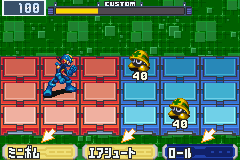 |
Since you can't control your navi in battle, the only thing you can select
is the chip your navi should use right on the fly. Select a chip by pressing
Left or Right on the D-Pad and press A to use it. Use the chips at the right
time though, cause a failed strategy can give you alot of pain from the
viruses, so be on guard. |
 |
If you're not happy with the current three chips available, you can press
B to Shuffle and gain three new chips. It takes a while before you can use
the chips, but its better than nothing, obviously. |
 |
The Navi's primary attack is performed with a simple press on the R button.
This is recommended for Buster use. Press once and your navi will blink
blue and use the Buster in a repeated session. End the Buster attack with
a press on the R button again. |
 |
The secondary Navi attack is performed with a simple press on the L button,
and is recommended for Guard, Barrier or Charge Up moves. These kinds of
moves requires you to manually press the button when you wanna use them
in a repeated session. Recommended functions with this button is Rockman's
Charge Up Buster shot, Roll Arrow, Guts Punch and other powerful Navi attacks. |
 |
Your navi will be on the back row of its battlefield to more easily avoid
virus attacks. When you use a battle chip, your navi will always seem to
step to the row the virus is on. Sword chip attacks can be a nuisance to
use, because your navi will randomly jump around on 5 tiles before the attack
is initiated, and the navi will most likely miss with the attack too. Make
sure to only use Sword chips when the enemy has done its move and is totally
defenseless. Also, if you keep hitting enemies using the L and R main attack
buttons, you can fill up the custom meter faster. Good if you wanna use
chips as early as possible. |
|
|
|
 |
 |
 |
|
|